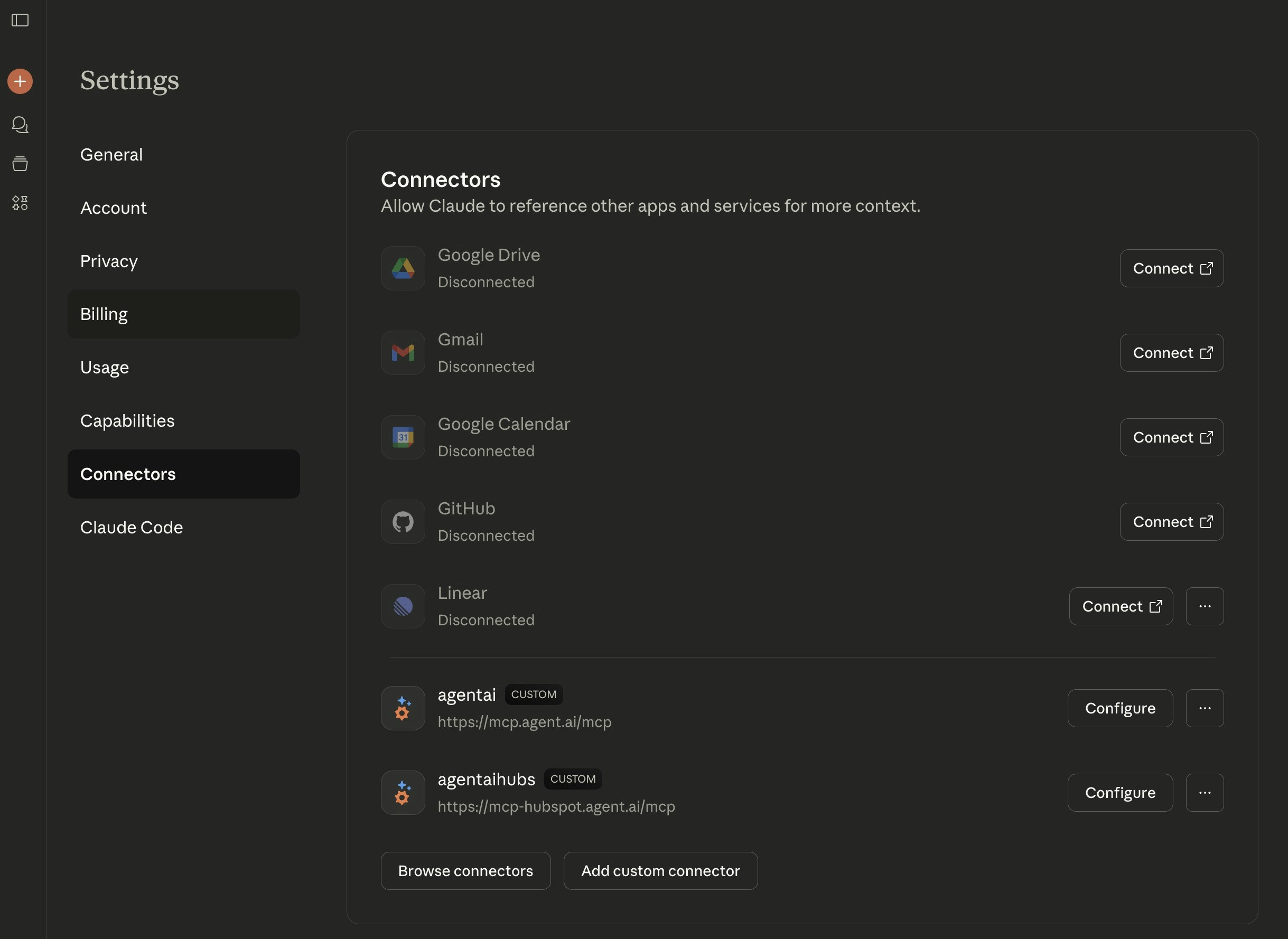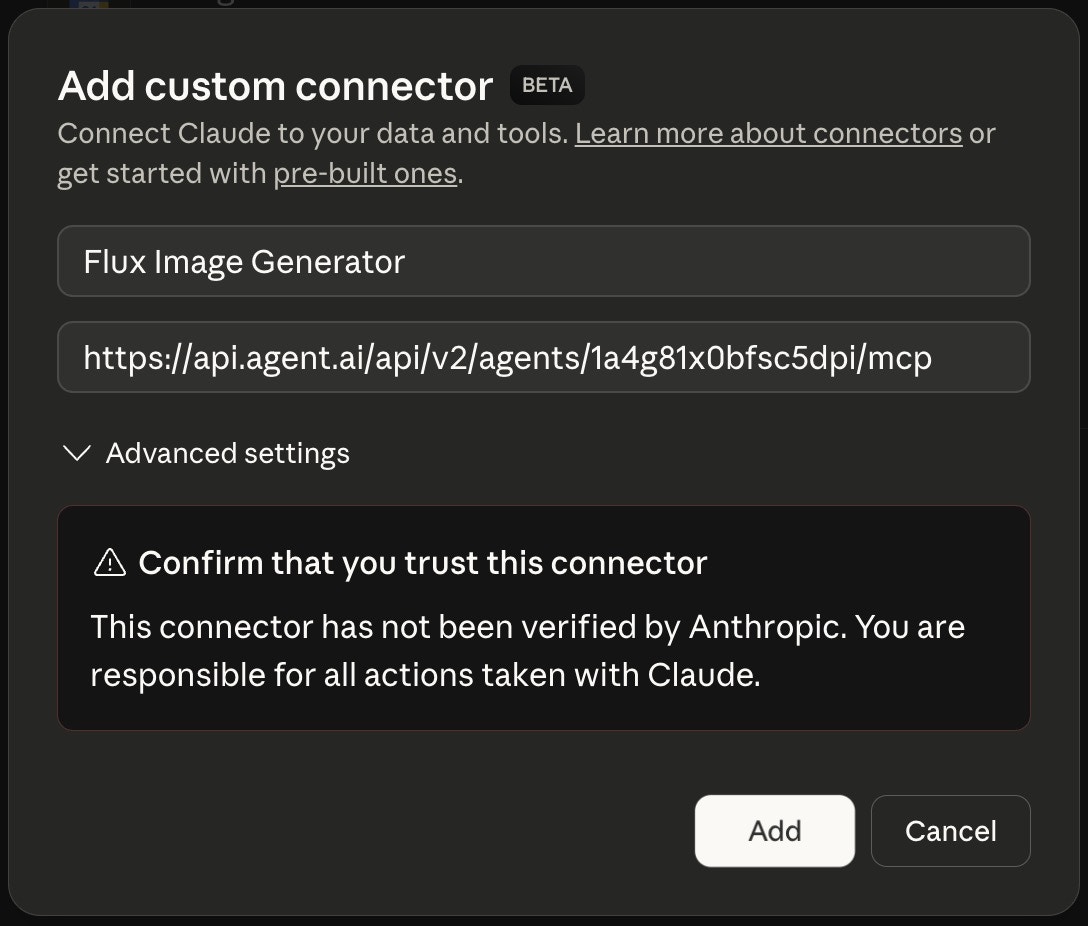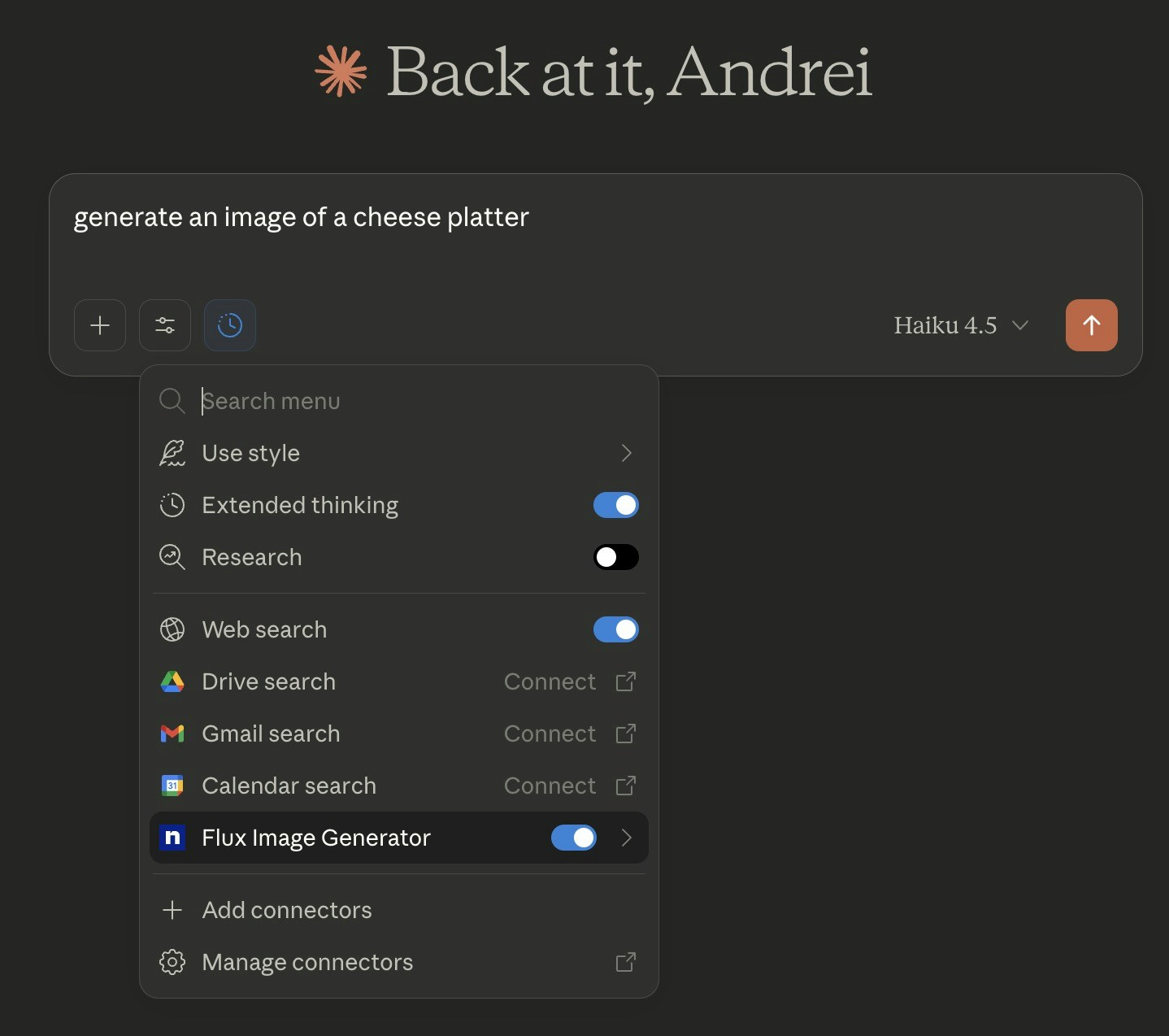Connect Agent.ai to Your AI Assistant
Use your Agent.ai tools with ChatGPT, Claude, Cursor, and other MCP-compatible applications
What is MCP?
Model Context Protocol (MCP) allows AI assistants like ChatGPT and Claude to access your Agent.ai tools, agents, and actions. Once connected, you can ask your AI assistant to use any of your Agent.ai capabilities directly in conversation.Connection Methods
✨ Secure Sign-In (Recommended)
The easiest way to connect is using our secure sign-in method. Simply add Agent.ai to your AI assistant, and you’ll sign in with your Agent.ai account - no API tokens needed! Server URL:https://mcp.agent.ai/mcp
Benefits:
- ✅ Most secure - just sign in with your Agent.ai account
- ✅ Works with ChatGPT, Claude, Cursor, and other modern MCP clients
- ✅ No API tokens to copy or manage
- ✅ Automatic access to all your agents and tools
Setup Instructions
Choose your AI assistant below for step-by-step instructions:- ChatGPT
- Claude
- Cursor IDE
Step 1: Open ChatGPT Settings
Click on your profile icon in ChatGPT and select Settings from the dropdown menu.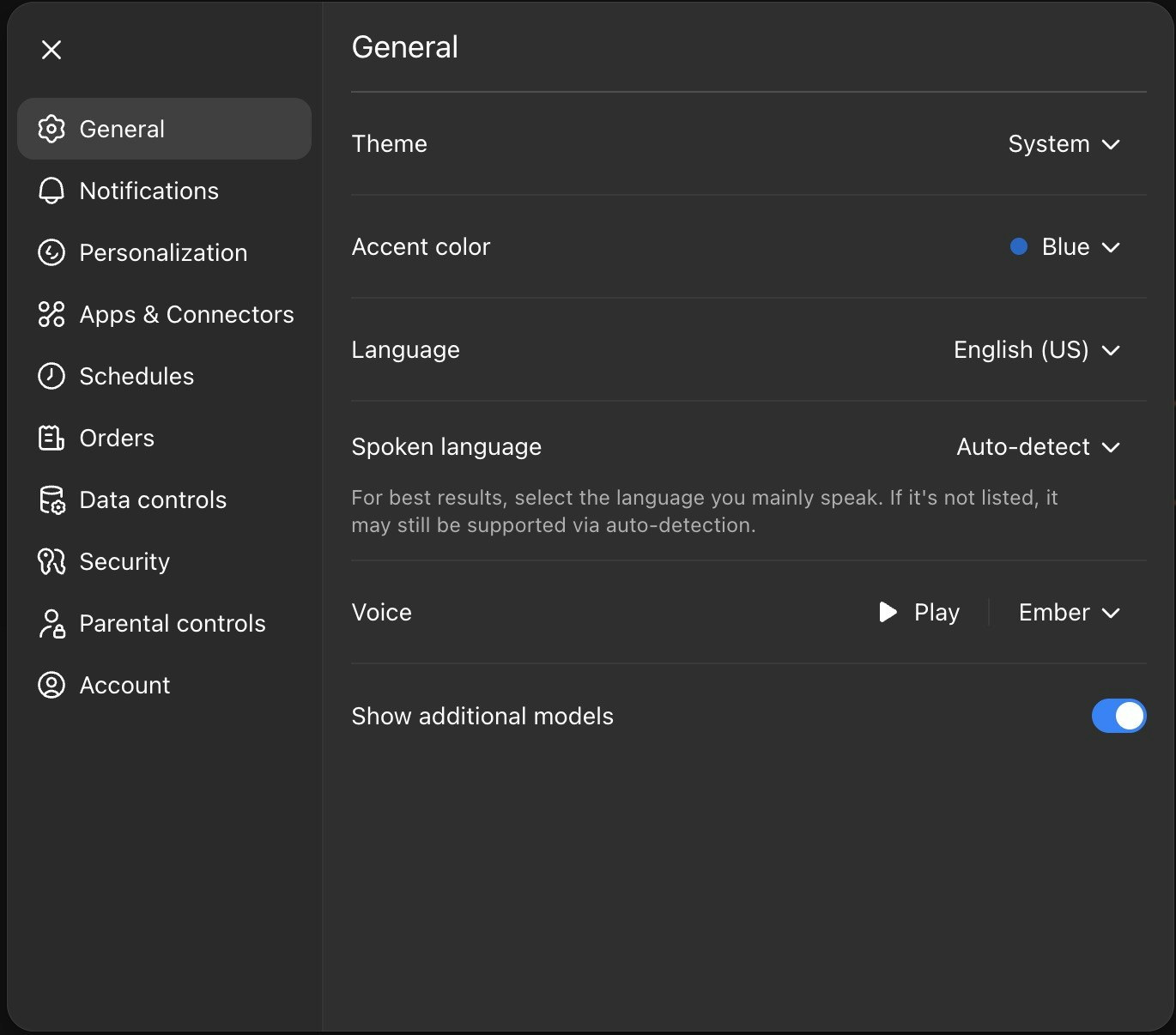
Step 2: Navigate to Apps & Connectors
Go to the Apps & Connectors section and click on Advanced Settings to enable Developer mode.
Step 3: Enable Developer Mode
Toggle on Developer mode to access connector features.
Step 4: Create New Connector
Once in Developer Mode, click Create (new connector) in the top right of the “Apps and Connectors” section.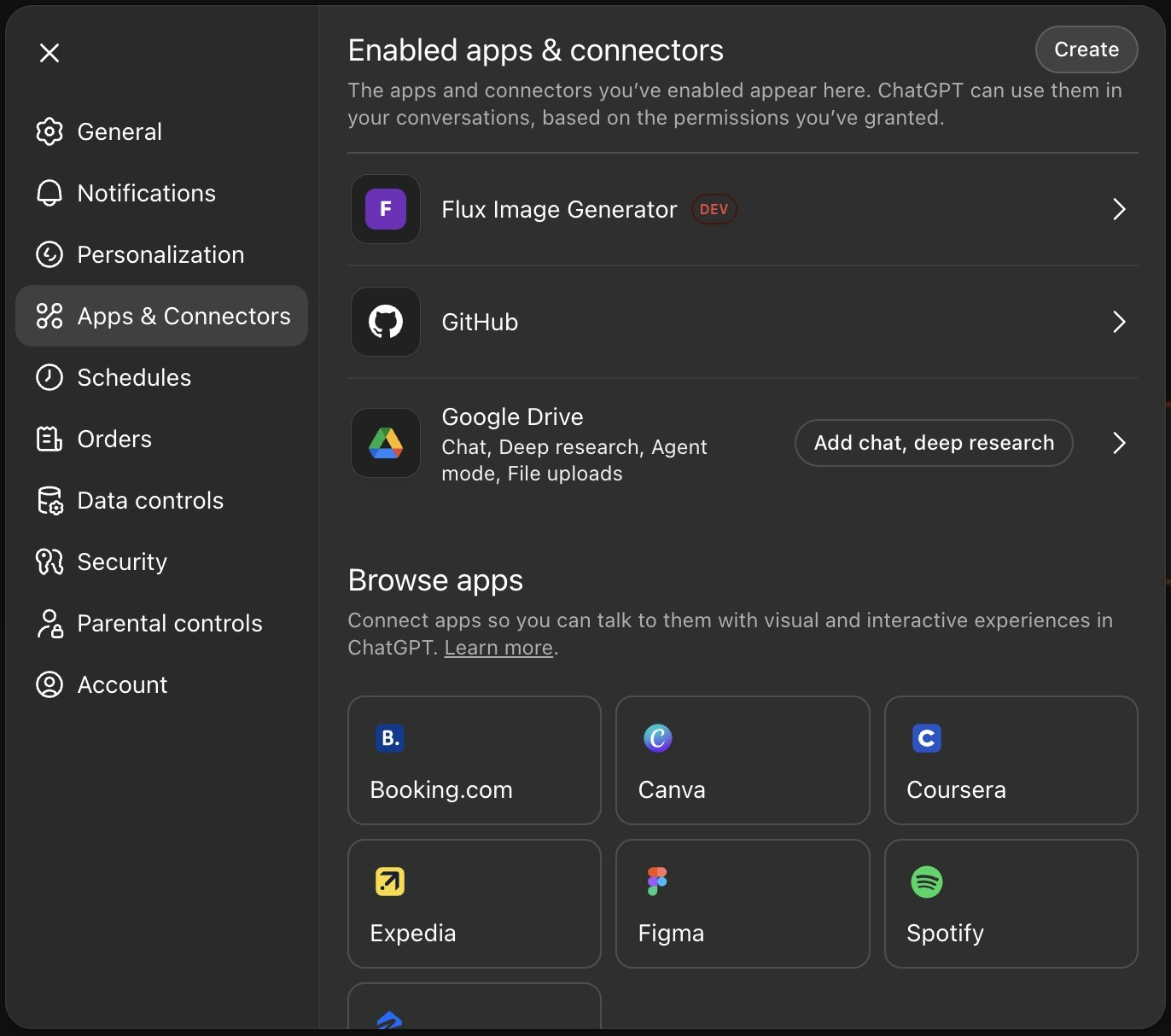

Step 5: Start Using Agent.ai
Click the ”+” icon in ChatGPT, select “More” from the dropdown, then select your Agent.ai connector.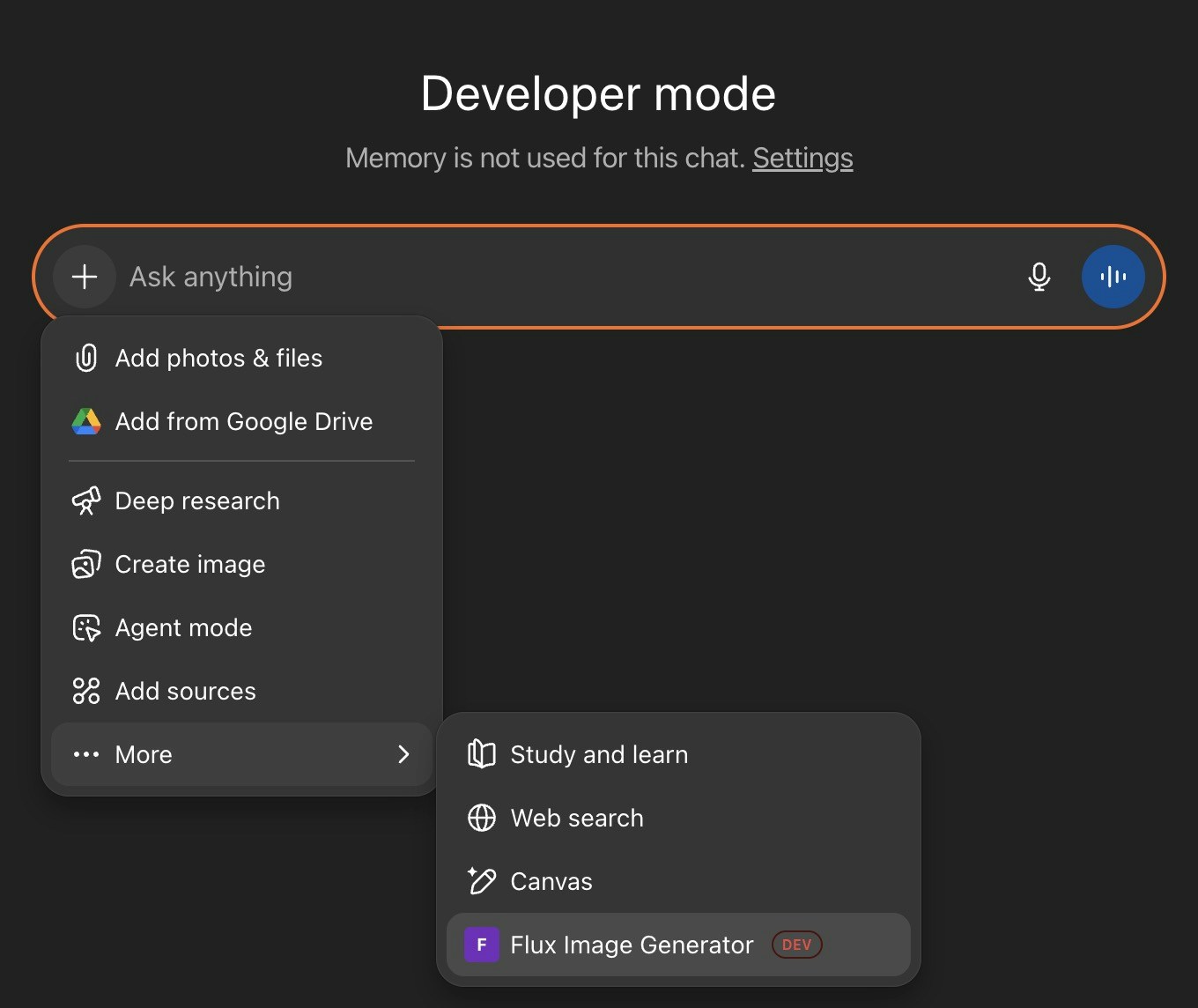
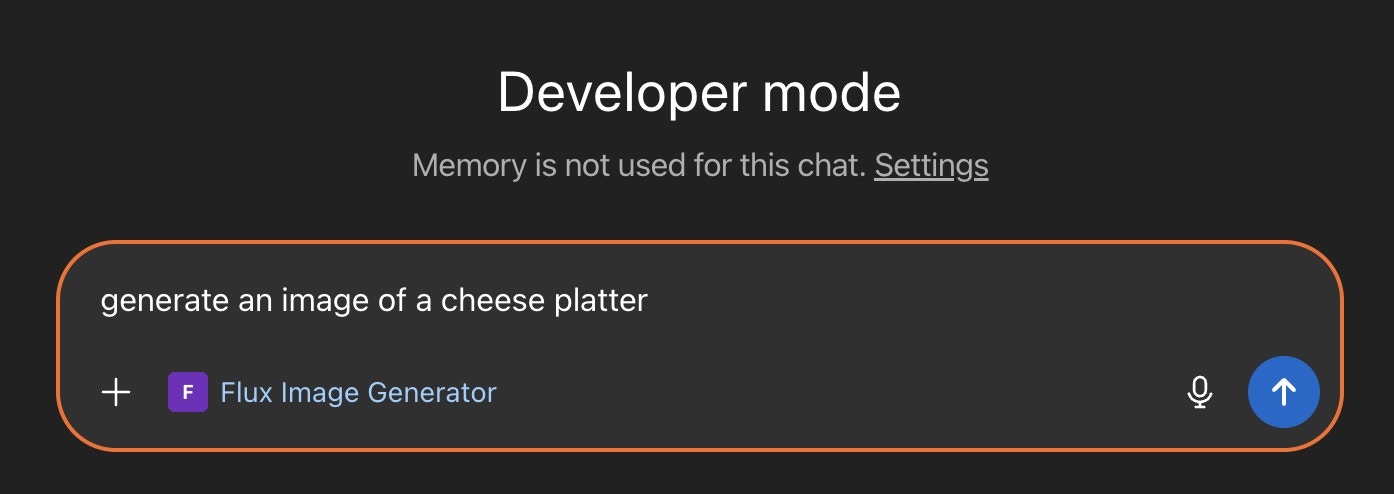
You’re all set! All your Agent.ai tools and agents are now available in ChatGPT. Try asking ChatGPT to use one of your agents or actions!
Security & Privacy
- ✅ Secure sign-in with your Agent.ai account
- ✅ AI assistants will always ask your permission before using tools
- ✅ You can approve tools once or for the entire conversation
- ✅ All communication is encrypted
Troubleshooting
Connection Issues
“Can’t connect” or “Authentication failed”- Make sure you’re using the correct URL:
https://mcp.agent.ai/mcp - Try clearing your browser cache and signing in again
- Ensure you’re logged into Agent.ai in your browser
- Make sure you’re signed in to Agent.ai
- Try disconnecting and reconnecting the Agent.ai connector
- Make sure you’ve enabled the Agent.ai connector/tools in your conversation
- Try specifically mentioning the tool or agent by name
Testing Your Connection
You can test your Agent.ai MCP server using the Cloudflare MCP Playground:- Visit https://playground.ai.cloudflare.com/
- Enter your MCP server URL:
https://mcp.agent.ai/mcp - Click “Connect” and sign in with your Agent.ai account
- The playground will list all your available tools
- Test individual tools by selecting them and providing inputs
Legacy Connection Methods (Alternative Options)
Legacy Connection Methods (Alternative Options)
HTTP over SSE (Legacy)
This method uses an API token instead of signing in. It still works but is not recommended for new setups.For Claude Desktop:- Get your API token from the integrations page
- Open Claude Desktop Settings → Developer → Edit Config
- Add this configuration:
- Replace
YOUR_API_TOKEN_HEREwith your actual API token - Restart Claude Desktop
Standard I/O (Legacy)
This is the original connection method using our NPM package.- Get your API token from the integrations page
- Open Claude Desktop Settings → Developer → Edit Config
- Add this configuration:
- Replace
YOUR_API_TOKEN_HEREwith your actual API token - Restart Claude Desktop
- “Connection refused”: Verify your API token is correct and hasn’t expired
- “Authentication failed”: Get a fresh token from the integrations page
- NPM errors: Ensure you have Node.js installed and npx is available
For Developers & Advanced Users
For Developers & Advanced Users
Technical Details
Server Configuration
Agent.ai’s MCP server implements secure authentication with automatic client registration.Endpoints:- MCP Server:
https://mcp.agent.ai/mcp - OAuth Discovery:
https://mcp.agent.ai/.well-known/oauth-authorization-server - Health Check:
https://mcp.agent.ai/health
Authentication Flow
- Client discovers OAuth endpoints via
.well-known/oauth-authorization-server - Client automatically registers using Dynamic Client Registration (DCR)
- User is redirected to authenticate with their Agent.ai account
- Authorization code is exchanged for an access token
- Client uses Bearer token for MCP requests
Security Features
- OAuth 2.1 with PKCE (Proof Key for Code Exchange)
- JWT access tokens validated against Auth0
- Automatic token refresh for long-lived sessions
- Dynamic client registration (no pre-configuration needed)
Available Tools
All your Agent.ai agents and tools are automatically available through the MCP server, including:- Action Tools: Core Agent.ai capabilities
- Team Agents: Shared within your organization
- Private Agents: Your personal agents
- Public Agents: Community agents you’ve added
Protocol Support
The server supports multiple MCP protocol versions:- 2024-11-05
- 2025-03-26
Integration Example
For custom MCP clients:NPM Package
The legacy NPM package is available at: https://www.npmjs.com/package/@agentai/mcp-serverNote: New integrations should use the OAuth method instead of the NPM package.For additional help or to report issues, please contact our support team.